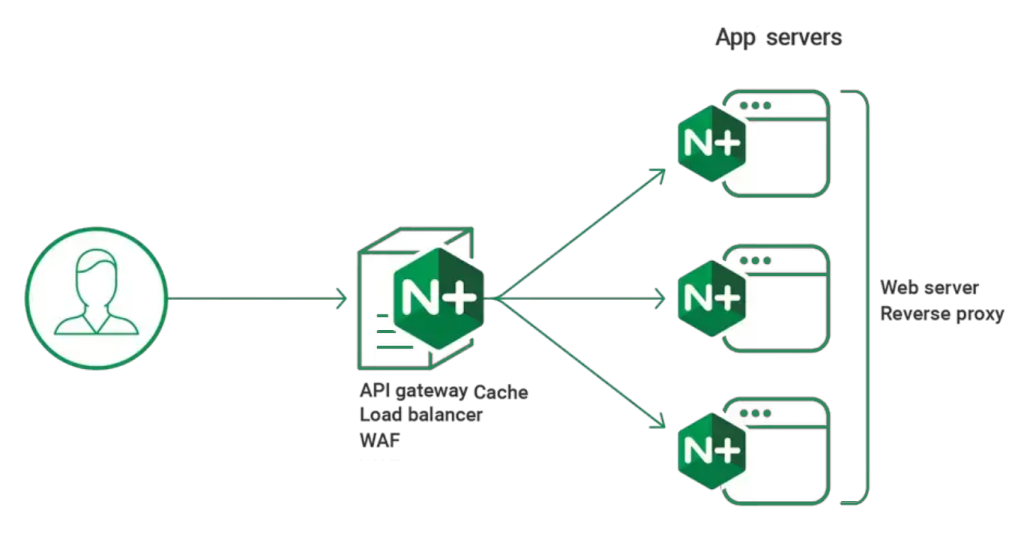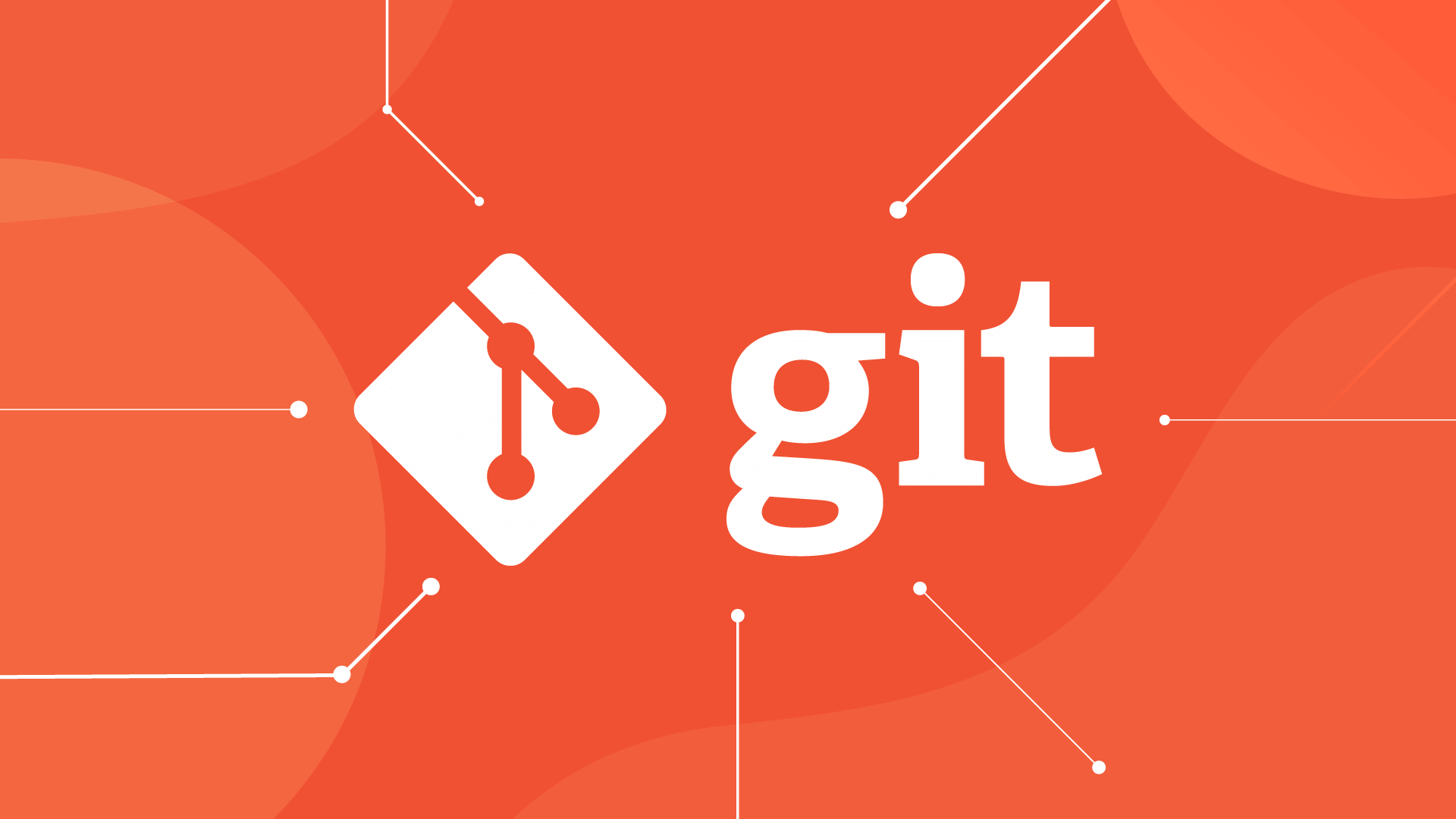Top 10 Docker Commands: A Beginner’s Guide
Introduction
Docker has transformed the way developers build, deploy, and manage applications. By leveraging containerization, Docker ensures faster, more efficient, and reliable application delivery. Whether you’re a beginner or an experienced developer, understanding Docker commands is crucial for optimizing your workflow. In this comprehensive guide, we’ll explore the top 10 Docker commands every developer should know, complete with syntax, examples, and tips to help you rank higher in Google searches and improve your SEO.
Why Docker Commands Matter
Docker commands are the backbone of container management. They allow you to create, manage, and troubleshoot containers and images efficiently. By mastering these commands, you can streamline your development process, reduce errors, and improve productivity. This guide is designed to help beginners get started while providing valuable insights for advanced users.
1. Docker Run Command
The docker run command is one of the most frequently used Docker commands. It creates and starts a new container from a specified image.
Syntax:
docker run [options] <image-name> [command]
Example:
To run a container from the official Ubuntu image and open a bash shell, use:
docker run -it ubuntu /bin/bash
Pro Tip:
- Use the
-doption to run the container in detached mode. - Use
--nameto assign a custom name to your container.
2. Docker Ps Command
The docker ps command lists all running containers. It’s essential for monitoring active containers.
Syntax:
docker ps [options]
Example:
To list all running containers:
docker ps
To list all containers (including stopped ones):
docker ps -a
Pro Tip:
- Use
docker ps -qto list only container IDs, which is useful for scripting.
3. Docker Stop Command
The docker stop command gracefully stops a running container.
Syntax:
docker stop [container-id/container-name]
Example:
To stop a container with the ID abcd1234:
docker stop abcd1234
Pro Tip:
- Use
docker killfor an immediate stop, but this is not recommended for production environments.
4. Docker Rm Command
The docker rm command removes a stopped container, freeing up system resources.
Syntax:
docker rm [container-id/container-name]
Example:
To delete a container with the ID abcd1234:
docker rm abcd1234
Pro Tip:
- Use
docker rm -fto force-remove a running container.
5. Docker Images Command
The docker images command lists all Docker images stored locally.
Syntax:
docker images [options]
Example:
To list all available images:
docker images
Pro Tip:
- Use
docker images -qto list only image IDs.
6. Docker Pull Command
The docker pull command downloads an image from a Docker registry (e.g., Docker Hub).
Syntax:
docker pull [image-name]
Example:
To download the official Ubuntu image:
docker pull ubuntu
Pro Tip:
- Always specify a version tag to avoid pulling the latest image, which may not be stable.
7. Docker Tag Command
The docker tag command creates a new tag for an existing image, useful for versioning.
Syntax:
docker tag [image-name] [new-tag]
Example:
To create a new tag my-ubuntu for the official Ubuntu image:
docker tag ubuntu my-ubuntu
Pro Tip:
- Use tags to manage different versions of your application.
8. Docker Exec Command
The docker exec command runs a command inside a running container.
Syntax:
docker exec [options] [container-id/container-name] [command]
Example:
To open a bash shell inside a running container with the ID abcd1234:
docker exec -it abcd1234 /bin/bash
Pro Tip:
- Use
docker execfor debugging and troubleshooting running containers.
9. Docker Logs Command
The docker logs command displays the logs of a container, which is crucial for debugging.
Syntax:
docker logs [options] [container-id/container-name]
Example:
To view the logs of a container with the ID abcd1234:
docker logs abcd1234
Pro Tip:
- Use
docker logs -fto follow the logs in real-time.
10. Docker Inspect Command
The docker inspect command provides detailed information about a container or image.
Syntax:
docker inspect [options] [container-id/container-name/image-name]
Example:
To inspect a container with the ID abcd1234:
docker inspect abcd1234
Pro Tip:
- Use
--formatto filter specific information, such as IP addresses or mounted volumes.
Additional Resources
To further enhance your Docker skills, check out these resources:
- Docker Official Documentation
- Docker Hub – Explore and download Docker images.
- Docker Cheat Sheet – A quick reference for Docker commands.
- Docker Tutorials on YouTube – Visual learners can benefit from video tutorials.
Conclusion
Mastering Docker commands is a game-changer for developers and DevOps engineers. By understanding and practicing these top 10 Docker commands, you’ll be well-equipped to manage containers and images efficiently. Whether you’re deploying applications or troubleshooting issues, these commands will save you time and effort.
Start experimenting with these commands today, and don’t forget to explore the additional resources provided. Happy containerizing!
Latest blog posts
Explore the world of programming and cybersecurity through our curated collection of blog posts. From cutting-edge coding trends to the latest cyber threats and defense strategies, we've got you covered.