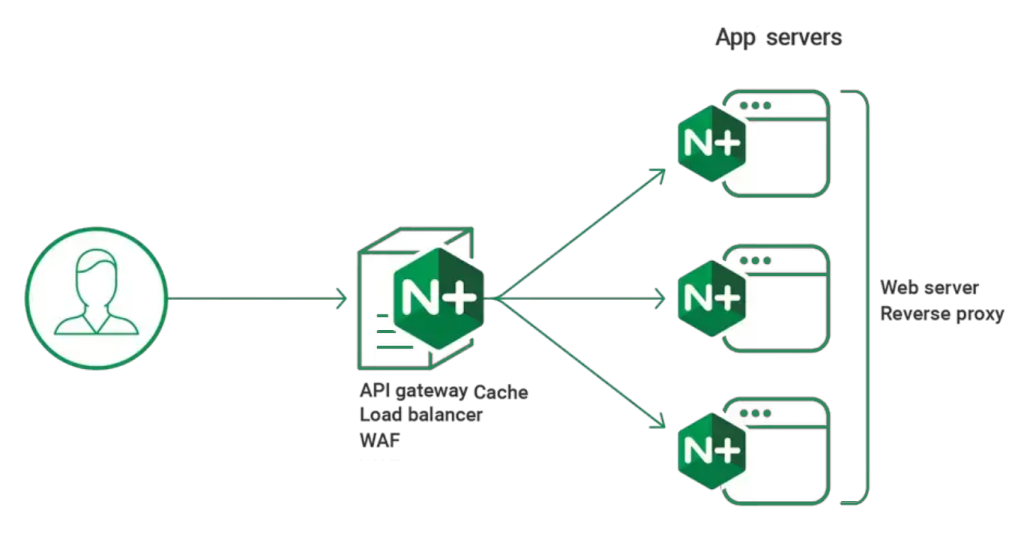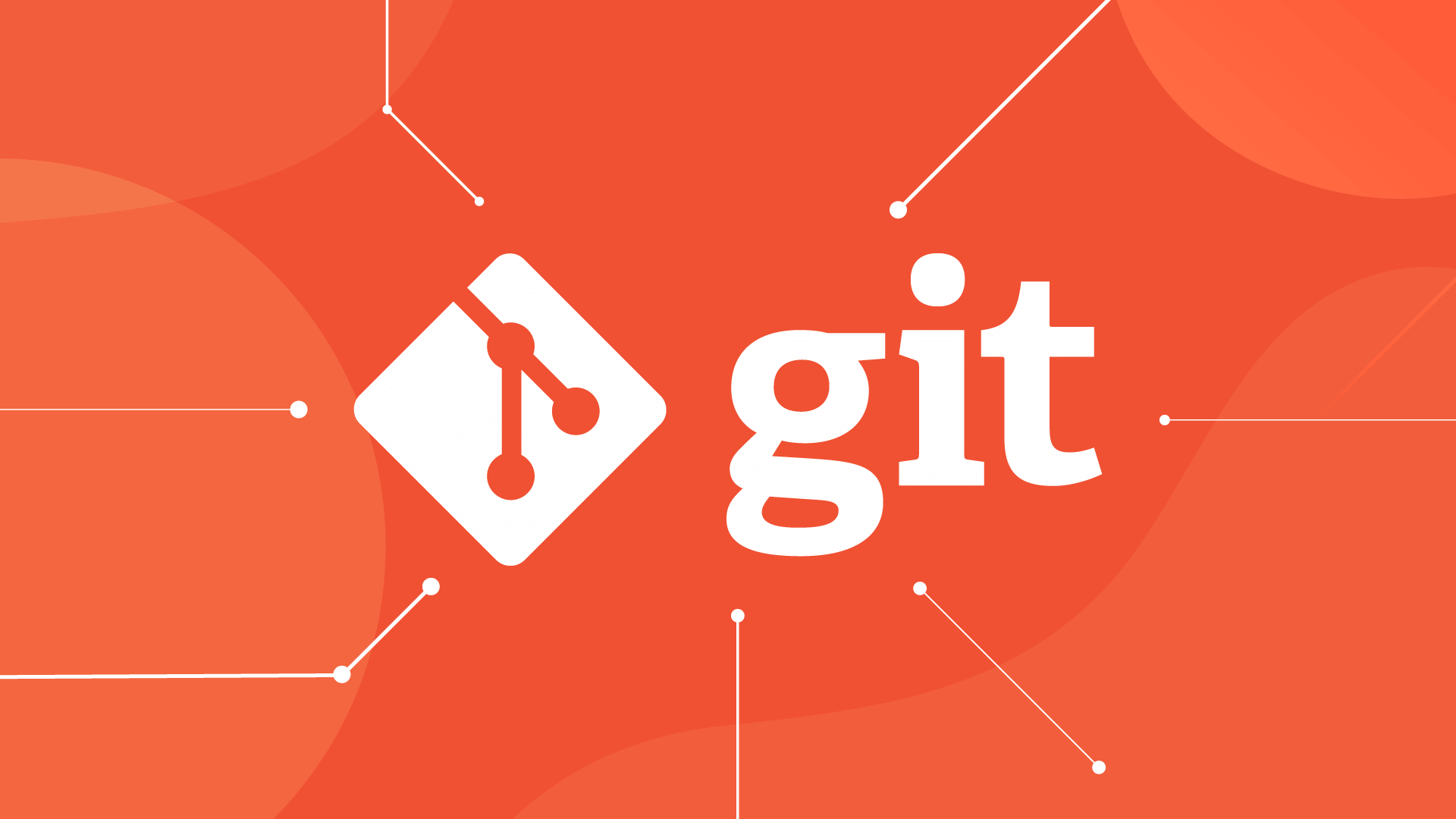Linux: Finding files that contain specific text strings
Finding files that contain specific text strings is a common task for system administrators, developers, and intermediate Linux users. Linux offers several powerful command-line tools to accomplish this efficiently.
Using the grep Command
The grep command searches through files for specified patterns.
-
Basic Syntax:
grep 'search_string' filenameThis command searches for ‘search_string’ in the specified file.
-
Recursive Search:
To search through all files in a directory and its subdirectories:
grep -r 'search_string' /path/to/directoryThe
-rflag enables recursive searching. -
Case-Insensitive Search:
To ignore case distinctions:
grep -i 'search_string' filenameThe
-iflag makes the search case-insensitive. -
Listing Filenames Only:
To display only the names of files containing the search string:
grep -l 'search_string' /path/to/directory/*The
-lflag lists filenames with matches. -
Using Regular Expressions:
For advanced pattern matching:
grep -E 'regular_expression' filenameThe
-Eflag enables extended regular expressions.
Using the find Command
Combining find with grep allows for more refined searches.
-
Finding Files in Specific Directories:
To search for files containing ‘search_string’ within a directory:
find /path/to/directory -type f -exec grep -l 'search_string' {} +This command searches all files (
-type f) and executes (-exec)grepto list (-l) filenames with matches. -
Excluding Certain File Types:
To exclude files with specific extensions (e.g.,
.logfiles):find /path/to/directory -type f ! -name "*.log" -exec grep -l 'search_string' {} +The
! -name "*.log"excludes files ending with.log.
Advanced Techniques
-
Using
ackfor Faster Searches:ackis a search tool optimized for source code:ack 'search_string' /path/to/directoryackis known for its speed and ability to ignore irrelevant files automatically. -
Utilizing
locatefor Indexed Searches:The
locatecommand uses a pre-built database to find files quickly:locate 'filename_pattern'Note that
locatesearches filenames, not file contents. Ensure the database is updated withupdatedb.
Troubleshooting
-
Common Errors:
-
Permission Denied: Use
sudoto gain necessary permissions. -
Binary File Matches: Use
grep -ato treat binary files as text.
-
-
Optimizing Search Performance:
-
Limit the search scope to specific directories.
-
Exclude large or irrelevant files to speed up the search.
-
Security Considerations
-
Avoiding Unintended Consequences:
- Be cautious with commands that execute on multiple files to prevent accidental data modification.
-
Handling Sensitive Data:
- Ensure that search results do not inadvertently expose confidential information.
Conclusion
Mastering these commands enhances your efficiency in navigating and managing Linux systems. Regular practice will make these tools an invaluable part of your workflow.
Resources
For a deeper understanding of regular expressions, consider reading “Introduction to Searching with Regular Expressions” by Christopher M. Frenz.
Explore more advanced Linux command-line tools to further enhance your system management skills.
Latest blog posts
Explore the world of programming and cybersecurity through our curated collection of blog posts. From cutting-edge coding trends to the latest cyber threats and defense strategies, we've got you covered.