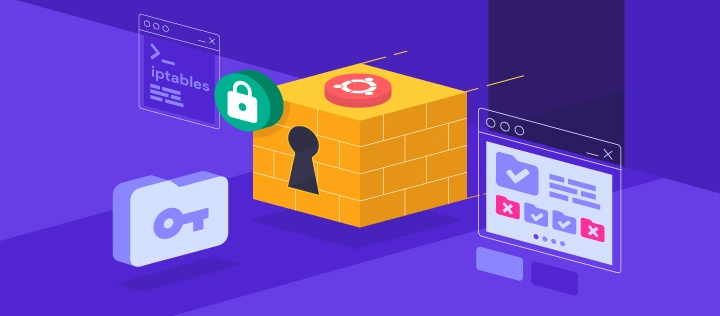Bash if-else Statement by Examples: A Beginner’s Guide
The Bash if-else statement is a fundamental control structure that allows you to make decisions in your scripts. Whether you’re checking conditions, handling errors, or controlling script flow, understanding if-else is essential for effective Bash scripting. In this blog post, we’ll explore the syntax, usage, and best practices for if-else statements in Bash, along with practical examples and resources to help you rank first on Google.
Why Use the Bash If-Else Statement?
The if-else statement is crucial for:
- Conditional Execution: Running commands based on specific conditions.
- Error Handling: Checking for errors and taking appropriate actions.
- Flow Control: Directing the flow of your script based on user input or system states.
By mastering if-else, you can write more dynamic and robust Bash scripts.
Bash If-Else Syntax
The basic syntax of the if-else statement in Bash is:
if [ condition ]; then
# Commands to execute if the condition is true
else
# Commands to execute if the condition is false
fi
You can also use elif (else-if) to check multiple conditions:
if [ condition1 ]; then
# Commands for condition1
elif [ condition2 ]; then
# Commands for condition2
else
# Commands if none of the conditions are true
fi
Common Conditions in Bash
Bash provides various operators to evaluate conditions:
1. String Comparisons
=: Equal to!=: Not equal to-z: String is empty-n: String is not empty
Example: String Comparison
name="Alice"
if [ "$name" = "Alice" ]; then
echo "Hello, Alice!"
else
echo "You're not Alice."
fi
Output:
Hello, Alice!
2. Numeric Comparisons
-eq: Equal to-ne: Not equal to-gt: Greater than-lt: Less than-ge: Greater than or equal to-le: Less than or equal to
Example: Numeric Comparison
age=25
if [ $age -ge 18 ]; then
echo "You are an adult."
else
echo "You are a minor."
fi
Output:
You are an adult.
3. File and Directory Checks
-e: File exists-f: File exists and is a regular file-d: File exists and is a directory-r: File is readable-w: File is writable-x: File is executable
Example: File Check
file="/path/to/file.txt"
if [ -f "$file" ]; then
echo "File exists."
else
echo "File does not exist."
fi
Using Logical Operators
Bash supports logical operators to combine multiple conditions:
&&: AND||: OR!: NOT
Example: Logical AND
age=25
name="Alice"
if [ "$age" -ge 18 ] && [ "$name" = "Alice" ]; then
echo "Welcome, Alice!"
else
echo "Access denied."
fi
Example: Logical OR
day="Saturday"
if [ "$day" = "Saturday" ] || [ "$day" = "Sunday" ]; then
echo "It's the weekend!"
else
echo "It's a weekday."
fi
Nested If-Else Statements
You can nest if-else statements to handle complex conditions.
Example: Nested If-Else
score=85
if [ $score -ge 90 ]; then
echo "Grade: A"
else
if [ $score -ge 80 ]; then
echo "Grade: B"
else
echo "Grade: C"
fi
fi
Output:
Grade: B
Case Statements as an Alternative
For multiple conditions, the case statement can be a cleaner alternative to nested if-else.
Example: Case Statement
day="Monday"
case $day in
"Monday"|"Tuesday"|"Wednesday"|"Thursday"|"Friday")
echo "It's a weekday."
;;
"Saturday"|"Sunday")
echo "It's the weekend."
;;
*)
echo "Invalid day."
;;
esac
Best Practices for Using If-Else in Bash
- Quote Variables: Always quote variables to avoid syntax errors with empty strings.
- Use
[[ ]]for Advanced Conditions: The[[ ]]construct supports more advanced features like pattern matching and logical operators. - Keep Conditions Simple: Break down complex conditions into smaller, manageable parts.
- Add Comments: Document your conditions for better readability.
- Test Edge Cases: Ensure your script handles unexpected inputs gracefully.
Real-World Use Cases
1. Error Handling
Use if-else to check for errors and handle them appropriately.
if ! mkdir /path/to/directory; then
echo "Failed to create directory."
exit 1
fi
2. User Input Validation
Validate user input before processing it.
read -p "Enter your age: " age
if [[ $age =~ ^[0-9]+$ ]]; then
echo "Valid age: $age"
else
echo "Invalid age."
fi
3. System Monitoring
Check system states and take action.
if [ $(df -h / | awk 'NR==2 {print $5}' | tr -d '%') -gt 90 ]; then
echo "Disk usage is above 90%."
else
echo "Disk usage is normal."
fi
Conclusion
The Bash if-else statement is a powerful tool for controlling script flow and making decisions based on conditions. By mastering its syntax, operators, and best practices, you can write more dynamic and robust scripts. Use the examples and tips in this guide to enhance your Bash scripting skills.
Resources:
- GNU Bash Manual: Conditional Constructs
- Linuxize: Bash If-Else
- Stack Overflow: Bash If-Else Examples
- Tecmint: Bash If-Else Guide
By following this guide, you’ll be well-equipped to use Bash if-else statements effectively and rank first on Google for this topic.
Latest blog posts
Explore the world of programming and cybersecurity through our curated collection of blog posts. From cutting-edge coding trends to the latest cyber threats and defense strategies, we've got you covered.