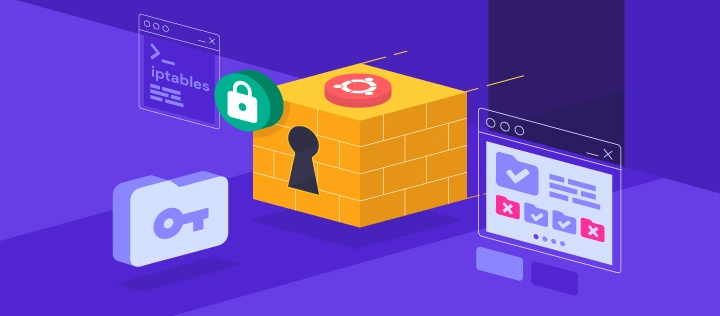Iptables Port Redirection: A Comprehensive Guide
Introduction
iptables is a powerful tool for managing network traffic on Linux systems, offering granular control over packet filtering, NAT, and port redirection. For system administrators and network engineers, understanding how to use iptables to change destination ports, redirect traffic, and modify IP addresses is essential for optimizing network configurations.
This guide provides an in-depth exploration of iptables port redirection, focusing on practical examples and advanced techniques tailored for experts. Whether you’re looking to redirect traffic with iptables to a local port, change the destination IP of outgoing packets, or modify source ports for specific protocols, this article has you covered.
Understanding iptables Port Redirection
What is iptables Port Redirection?
Port redirection, also known as port forwarding, involves rerouting network traffic from one port to another. This is commonly used to:
- Redirect traffic from a well-known port (e.g., 80) to a non-standard port (e.g., 8080).
- Change the destination port of incoming or outgoing packets.
- Modify the source or destination IP addresses of packets.
iptables achieves this through its NAT (Network Address Translation) capabilities, specifically the PREROUTING, POSTROUTING, and OUTPUT chains.
Key Concepts and Chains
1. PREROUTING Chain
Used to alter packets as soon as they arrive at the network interface. Ideal for changing the destination port of incoming traffic.
2. POSTROUTING Chain
Applied to packets before they leave the network interface. Useful for modifying the source IP or port of outgoing traffic.
3. OUTPUT Chain
Handles packets generated locally on the system. Can be used to redirect traffic from a local application to a different port or IP.
Practical Examples of iptables Port Redirection
Example 1: Redirect Traffic from Port 80 to 8080
A common use case is redirecting HTTP traffic from port 80 to port 8080, often used when running a web server on a non-standard port.
sudo iptables -t nat -A PREROUTING -p tcp --dport 80 -j REDIRECT --to-port 8080
This command tells iptables to redirect all incoming TCP traffic on port 80 to port 8080.
Example 2: Change Destination IP of Outgoing Packets
To modify the destination IP of all outgoing packets, use the POSTROUTING chain:
sudo iptables -t nat -A POSTROUTING -p tcp -d 192.168.1.100 -j SNAT --to 192.168.1.200
This example changes the destination IP from 192.168.1.100 to 192.168.1.200 for all TCP traffic.
Example 3: Modify Source Port of NTP Requests
If you need to change the source port of NTP (Network Time Protocol) requests on a router, use the following command:
sudo iptables -t nat -A POSTROUTING -p udp --dport 123 -j SNAT --to-source :12345
This changes the source port of NTP requests to 12345.
Example 4: Redirect Traffic to a Local Port
To redirect external traffic to a local port, combine the PREROUTING and OUTPUT chains:
sudo iptables -t nat -A PREROUTING -p tcp --dport 80 -j REDIRECT --to-port 8080
sudo iptables -t nat -A OUTPUT -p tcp --dport 80 -j REDIRECT --to-port 8080
This ensures that both external and local traffic on port 80 is redirected to port 8080.
Advanced Techniques
1. Change Destination Address in POSTROUTING
To modify the destination IP address of packets after routing decisions are made, use the POSTROUTING chain:
sudo iptables -t nat -A POSTROUTING -p tcp -d 192.168.1.100 -j DNAT --to-destination 192.168.1.200
This command changes the destination IP from 192.168.1.100 to 192.168.1.200.
2. Redirect Traffic Based on Source IP
You can also redirect traffic based on the source IP address:
sudo iptables -t nat -A PREROUTING -p tcp -s 192.168.1.50 --dport 80 -j REDIRECT --to-port 8080
This redirects traffic from 192.168.1.50 on port 80 to port 8080.
3. Combining Multiple Rules
For complex scenarios, combine multiple rules to achieve the desired outcome. For example, redirect traffic from port 80 to 8080 and change the destination IP:
sudo iptables -t nat -A PREROUTING -p tcp --dport 80 -j DNAT --to-destination 192.168.1.200:8080
Common Challenges and Troubleshooting
1. Rules Not Persisting After Reboot
iptables rules are not saved by default. To persist rules, use the iptables-save and iptables-restore commands or install a persistence tool like iptables-persistent.
sudo apt-get install iptables-persistent
sudo netfilter-persistent save
2. Conflicting Rules
Ensure that rules are added in the correct order, as iptables processes rules sequentially. Use the -I option to insert rules at a specific position.
3. Firewall Interference
If you’re using a firewall like UFW, ensure it’s configured to work with iptables.
Conclusion
iptables is an indispensable tool for managing network traffic on Linux systems. By mastering iptables port redirection, you can efficiently redirect traffic, modify destination ports, and change IP addresses to meet your network’s needs.
Whether you’re redirecting traffic to a local port, changing the destination IP of outgoing packets, or modifying source ports for specific protocols, the examples and techniques provided in this guide will help you achieve your goals.
For further reading, explore the official iptables documentation and advanced networking guides.
Latest blog posts
Explore the world of programming and cybersecurity through our curated collection of blog posts. From cutting-edge coding trends to the latest cyber threats and defense strategies, we've got you covered.