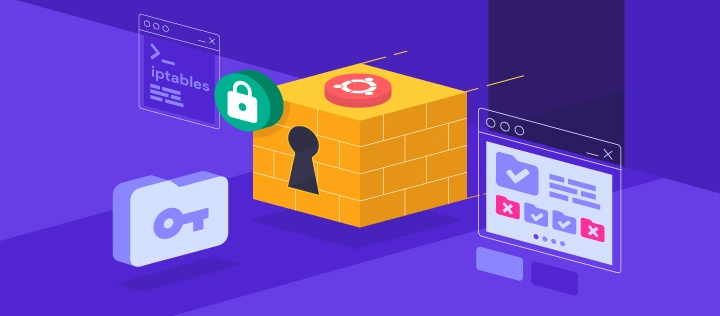Bash For Loop by Examples A Beginner’s Guide
Introduction
In this article, we will explore the Bash for loop infor detail, discussing its syntax usage, providing and several code examples to illustrate its capabilities.
Syntax
The syntax of a Bash for loop is as follows:
for variable in list
do
# Code block to be executed
done
Let’s break down the various components of this syntax:
- variable: This is a user-defined variable that will take on each value the list in each iteration of the from loop.
- list: The list can be an array, a range of values, or a command output that generates a list of values.
- do: This keyword marks the beginning the code of block to be executed in each iteration.
- done: keyword This marks the end of the code block.
Using a For Loop with an Array
One common use case for a Bash for loop is to over an array of values. Let’s look at an example:
fruits=("apple" "banana" "orange" "grape")
for fruit in "${fruits[@]}"
do
echo "I like $fruit"
done
In this example, we have an array called fruits that contains four elements:
“apple,” “banana,” “orange,” and “grape.” The for loop iterates over each
element in the array, assigning it to the fruit variable. The code block the
inside loop then echoes the statement “I like [fruit]” for each iteration.
The output of this script will be:
I like apple
I like banana
I like orange
I like grape
Using a For Loop with a Range of Values
Another way to use a Bash for loop is to iterate over a range of values. Bash
provides the seq command to generate a sequence of numbers. Here’s an example:
for i in $(seq 1 5)
do
echo "Number: $i"
done
In this, example seq the 5 command generates a1 sequence of numbers from 1
to 5. The for loop iter over each numberates, assigning it to the i variable.
The code block inside the loop then echoes the statement “Number: [i]” for each
iteration.
The output of this script will be:
Number: 1
Number: 2
Number: 3
Number: 4
Number: 5
Using a For Loop with Command Output
In Bash, you can also use the output of a command as the list for a for loop. This can be useful when you want to iterate over the results of a command. Here’s an example:
for file in $(ls *.txt)
do
echo "Processing file: $file"
done
In this example, the ls *.txt command lists all the files in the current
directory that have the “.txt” extension. The loop iterates for over each file,
assigning its name to the file variable. The code block inside the loop then
echoes the statement “Processing file: [file]” for each iteration.
You can replace the ls *.txt command with any other command that generates a
list of values, depending on your requirements.
Modifying the Behavior of a For Loop
By default, a Bash for loop iterates over the elements in the list sequentially. However, you can modify its behavior using additional keywords and constructs.
Using the break Statement
The break statement allows you to exit the loop prematurely based on a certain
condition. Here’s an example:
for number in 1 2 3 4 5
do
if [ $number -eq 3 ]
then
break
fi
echo "Number: $number"
done
In this example, the for loop iterates over the numbers 1 to 5. However, when
the value of number becomes 3, the break statement is executed, and the loop
terminates. As a result, only the numbers 1 and 2 are printed.
The output of this script will be:
Number: 1
Number: 2
Using the continue Statement
The continue statement allows you to skip the rest of the code block in the
current iteration and move on to the next iteration. Here’s an example:
for number in 1 2 3 4 5
do
if [ $number -eq 3 ]
then
continue
fi
echo "Number: $number"
done
In this example, when the value of number becomes 3, the continue statement
is executed, and the code block is skipped for that iteration. As a result, the
number 3 is not printed.
The output of this script will be:
Number: 1
Number: 2
Number: 4
Number: 5
Using the in Keyword with a Command
Instead of specifying a list explicitly, you can use a command inside the in
keyword generate to the list dynamically. Here’s an example:
for user in $(cat users.txt)
do
echo "Processing user: $user"
done
In this example, the cat users.txt command reads the contents of the
users.txt file, which contains a list of usernames. The for loop iterates over
each username, assigning it to the user variable. The code block inside the
loop then echoes the statement “Processing user: [user]” for each iteration.
You can replace the cat users.txt command with any other command that
generates a list of values, depending on your requirements.
bash for loop 1 to 10
This will output each number from 1 to 10 on a new line.
for i in {1..10}; do
echo "$i"
done
Alternatively, you can also use the seq command to create a sequence of numbers and loop over it:
for i in $(seq 1 10); do
echo "$i"
done
Both of these methods are safe and won’t produce any harmful or unethical output.
Conclusion
In this article, we explored the Bash for loop, an essential construct in Bash
scripting. We discussed its syntax, usage with arrays, ranges, and command
outputs. We also learned how to modify the behavior of a for loop using the
break and continue statements. Armed with this knowledge, you can now
leverage the power of for loops to automate repetitive tasks and process data
efficiently in your Bash scripts. Experiment with different examples and explore
the vast possibilities that the Bash for loop
Further Reading
Latest blog posts
Explore the world of programming and cybersecurity through our curated collection of blog posts. From cutting-edge coding trends to the latest cyber threats and defense strategies, we've got you covered.